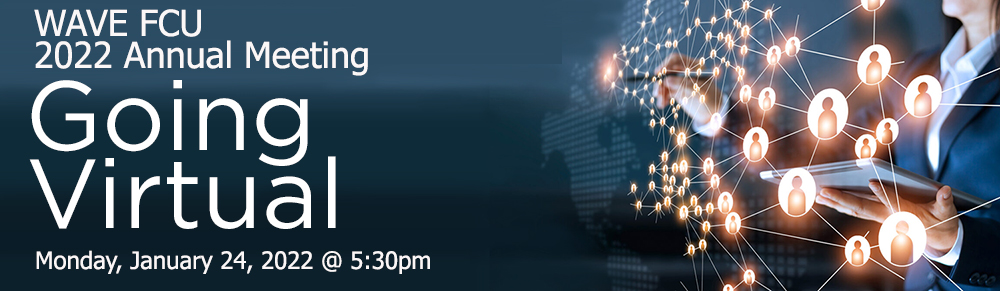Your Right To Manage Your Online Digital Access
At Wave Federal Credit Union, we prioritize your privacy and are dedicated to assisting you throughout this process. Should you decide to discontinue using our online services, you have the right to request the deletion of your digital banking account access to your online/mobile banking profile.
Before requesting the deletion of your digital banking access, please note that for fraud prevention, security, and compliance purposes, we may retain certain data associated with your digital banking profile even after its deletion.
If you wish to proceed with the removal of your digital banking account profile and no longer wish to access your profile online, kindly send an email to This email address is being protected from spambots. You need JavaScript enabled to view it. with the subject line "Request to Delete My Digital Banking Account Profile." Please include the following information:
1) Your full name
2) Your preferred phone number
3) Your reason for deleting your digital banking account and online access
Alternatively, if you prefer to make your request by phone, please contact us at 401-781-1020 and request assistance in deleting your access to your digital banking account. Our team will promptly process your request and ensure the secure deletion of your digital banking access. Once the request has been completed, you will no longer have access to your online digital banking services, including mobile banking.
To re-establish your online service, you will need to re-register. Should you have any questions or concerns regarding your data privacy and data retention, please do not hesitate to contact our Member Service Team at This email address is being protected from spambots. You need JavaScript enabled to view it. or call 401-781-1020.